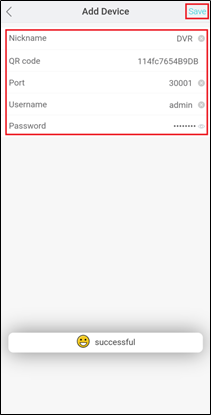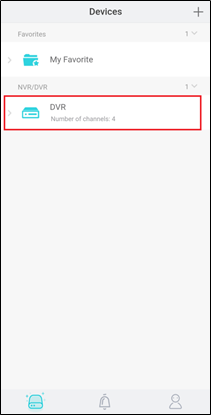-
How can I add a DVR to the app on my Android or IOS phone via P2P V4.1?
Author: Sunell - Intelligent Video Total Solution Provider Time: 2019-05-30 Visits: 700 -
1. Download and install the correct application
2. Please ensure that the device is connected to a network and the status is ‘Online’. You can find this information under System settings > Network > P2P > Enable.
a. Make sure that the device is connected to a router with Internet access.
b. Change the network settings on the device interface. You can find the network settings in System settings > Network > IPv4.
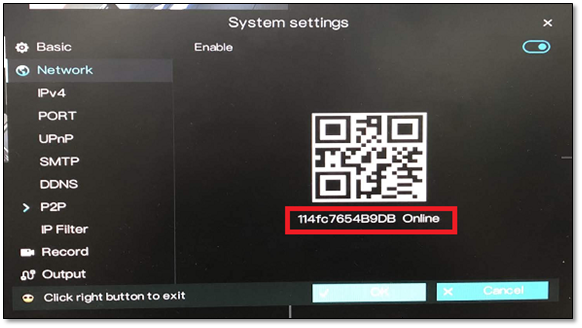
3. Open the application on your phone, and then click ‘Add Device’.
4. Open the application on your Android phone, and then click ‘Add Device’.
5.Tap ’P2P Device’ and scan the QR code of the P2P that is indicated on the DVR interface.
The QR code is located in System settings > Network > P2P
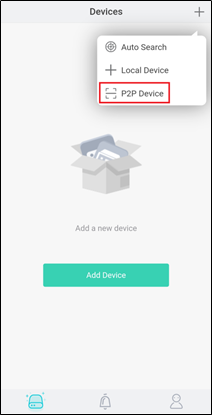
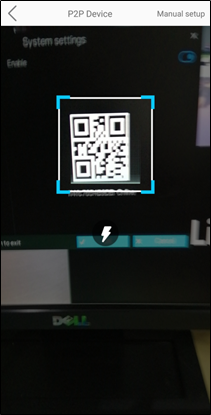
6.
note
(1)Enter a Nickname.
(2) Can be found in System settings > Network > Port.Please note: The default value of the Data port2 is 30001. If you changed it to a different number, please make sure to input the new port number in the app
(3) Enter the Username and Password of the device
(4) Hit Save at the upper right corner.