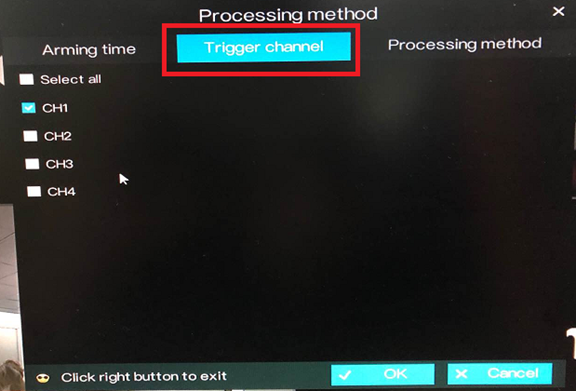-
How to enable motion detection on the DVRs V4.1?
Author: Sunell - Intelligent Video Total Solution Provider Time: 2019-05-31 Visits: 615 -
1.If you would like the Hybrid DVR to record detected motions only, please DISABLE the Enable schedule record first. Go to System Settings > Record > Enable schedule record.
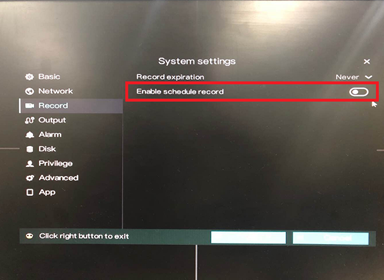
2. Enable alarm by going to System Settings > Alarm > Enable alarm
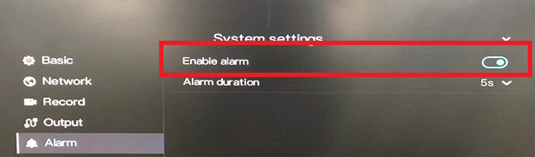
3.On the monitor home screen, do a right-click and go to Motion Detection.
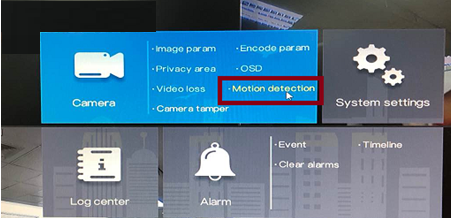
4. Choose a camera that you want to enable motion. Click the toggle switch for Enable.
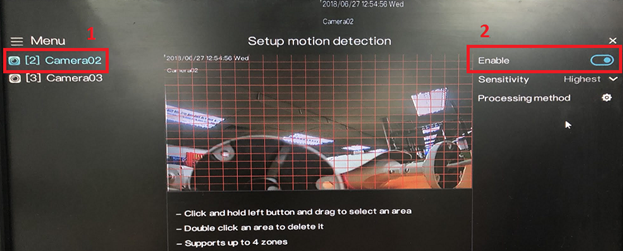
5.Setup the ‘Sensitivity’. You may choose between Low, Medium, High and Highest.
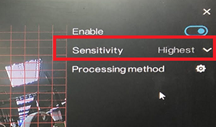
6.Setup the area where you want the motion to be detected. See image below. The area with the red grid represents the motion detection area.
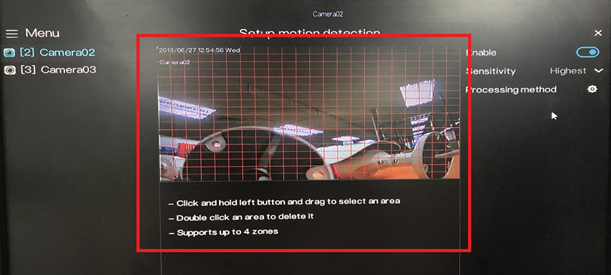
7.Click the
 settings icon beside ‘Processing Method’
settings icon beside ‘Processing Method’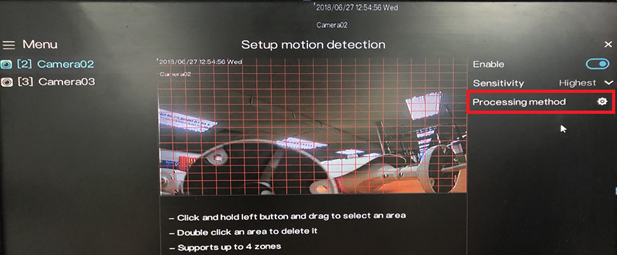
8. Set the Arming Time. Arming Time is use to setup the schedule on when you would like the DVR to detect motion.
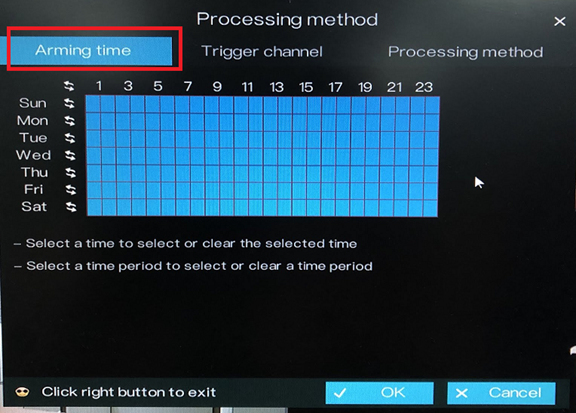
9. Set the Trigger channel. Click Trigger channel tag to access trigger channel screen, as shown in the image below.