-
How to modify time zone, date and time on DVR V4.1?
Author: Sunell - Intelligent Video Total Solution Provider Time: 2019-05-31 Visits: 693 -
1. On the System setting screen, choose Basic > Time zone to access the time zone.
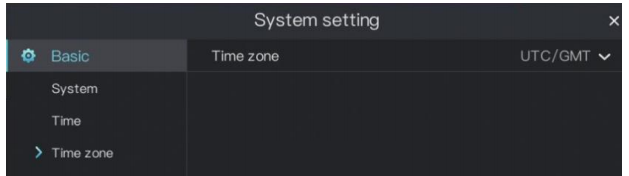
2. Select a required time zone from the Time zone drop-down list. And Click OK.
3. On the System setting screen, choose Basic > Time
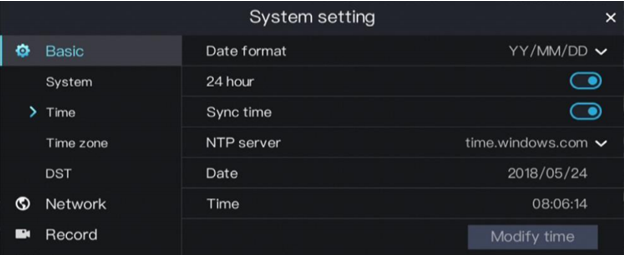
4. Select a required date format from the Date Format drop-down list.
5. Click
 next to 24 Hour to disable the 24-hour system. Then, the 12-hour system is enabled. If 24 Hour is set to on, the 24-hour system is used and is enabled by default.
next to 24 Hour to disable the 24-hour system. Then, the 12-hour system is enabled. If 24 Hour is set to on, the 24-hour system is used and is enabled by default. 6. Click
 next to Sync Time to disable time synchronization. Time synchronization is enabled by default. Time is synchronized with the PC time.
next to Sync Time to disable time synchronization. Time synchronization is enabled by default. Time is synchronized with the PC time.7. After Sync Time is disabled, you can manually set the system date and time.
1)Click Date and scroll the mouse scroll wheel to select the year, month, & date
2)Click Time and scroll the mouse scroll wheel to select the hour, minute, & second.
3)Click Modify Time to save the time settings.
8. Click OK to save settings or click Cancel to cancel the changes.
