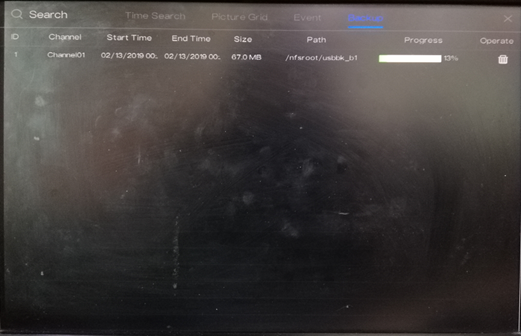-
How to back up the recordings of the NVR V4.2 on a USB flash drive?
Author: Sunell - Intelligent Video Total Solution Provider Time: 2019-05-31 Visits: 720 -
1. Go to the Playback menu on the device’s GUI. It can be found on the task bar at the bottom of the screen when on live view.
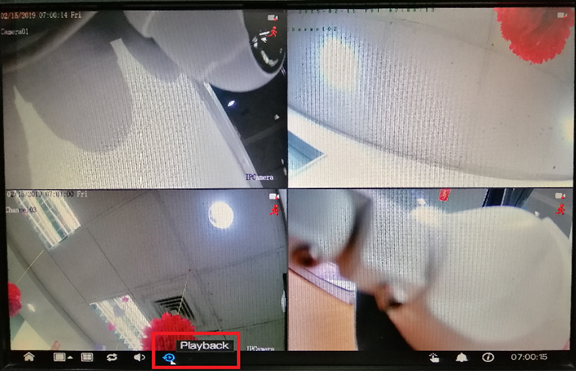
2. On Time Search, select the specific recording that you want to back up. Select your preferred:
Camera,Date,Record Type,Time Interval,Start Time
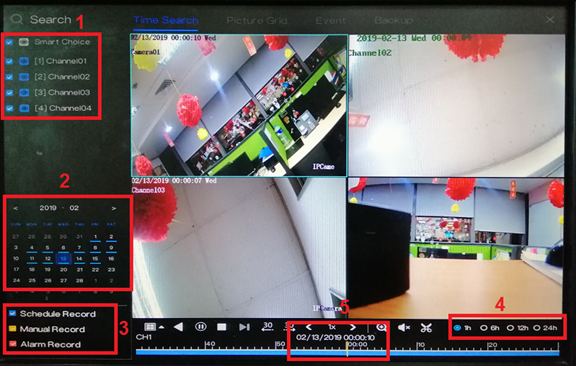
3. After selecting the specific time, click the
 icon (Start Backup) to start the backup process.
icon (Start Backup) to start the backup process.4. Drag the timeline to until when you would like to back up the recordings. The yellow bar indicates the timeframe of the recording that you will be downloading.

5. After selecting the specific timeframe of recording, click the
 (End Backup) icon to save the recording.
(End Backup) icon to save the recording.6. There will be pop-up message regarding the backup information and an option to save. Click Save to proceed.
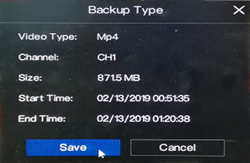
7. Select the specific folder in the USB flash drive directory and then click OK.
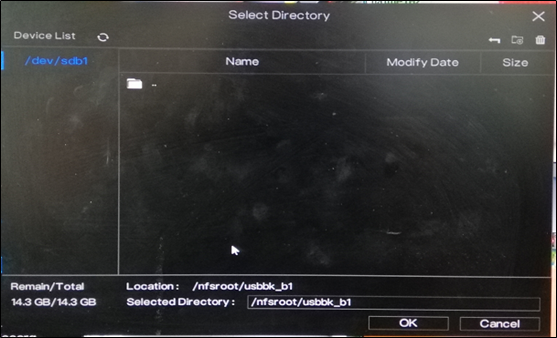
8. You can view the backup status in the Backup menu.