-
HIT:542
1. NVR+HDD: the NVR is connected to the network camera, it is recommended to fix the IP address of the NVR. In the system configuration, network configuration, basic configuration interface, do not enable automatic acquisition of the IPV4 address, manually assign an IP to the NVR. In this case, in the case of an external network interruption, as long as the LAN is connected [the network between the camera and the NVR] without interruption, the recording will continue. The NVRis connected to an analog or coaxial camera, and whether the network is connected does not affect the recording.
2. IP Camera +SD card: the external network or LAN interrupt will not affect the recording.
-
What to do if the NVR can't startup?
2019-04-19HIT:611
please make sure the power supply is stable, or you can change a new one
if the NVR stop at the booting screen, maybe the main program(firmware) has the problem ,please contact the tech support to check it remotely .
If the NVR restart automatically, please update the firmware to the latest version.
-
HIT:521
1. Camera power supply is unstable, test with new power supply.
2. Network cable Problems, or Check Switch Ports, or Replace new Switches.
3. Restore factory settings or upgrade new programs.
-
Can NVR connect to wireless network?
2019-04-19HIT:531
NVR generally does not support wireless connection. Usually It is also possible to link routes or switches through network cables, or to connect directly with cameras using network cables.
-
How to use the dual ports of the NVR?
2019-04-19HIT:525
1.One network port connects the camera and the other one connects the router connecting the external network.
2.Or one network port connects the IP address of one segment and another network port connects the camera of another segment.

NVR with two network ports can set different IP addresses for two network ports.
Whether you want to use it or not depends on your own situation.
-
2019-03-22
HIT:605
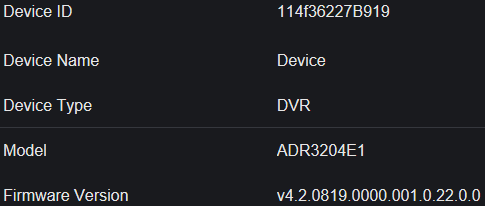
2. Network setting
Please enter the valid values:
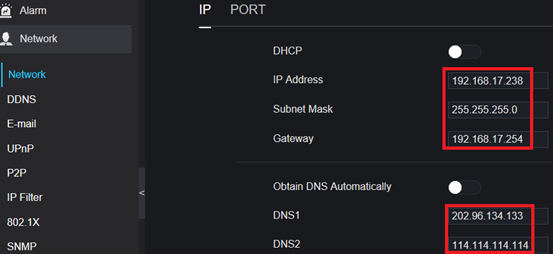
3. Check the status of Upnp option
If the Networking setting and router setting are correct, the Upnp will get the current ports, too.
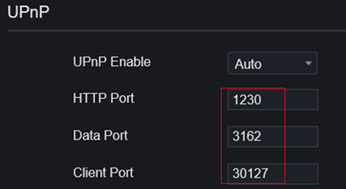
Otherwise,if you get “0” for each port,please check your network and router setting.
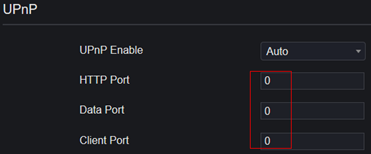
4. DDNS
Enable this option and then select the proper protocol you want:
1) sunellddns
enter a name, then click [Test]
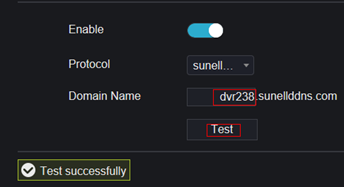
If it shows “Test successfully ”,
Then you can enter “dvr238.sunllddns.com:1230” in IE broswer
Note: 1230 is the HTTP Port in the option “UPnp”
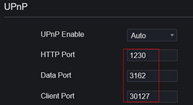
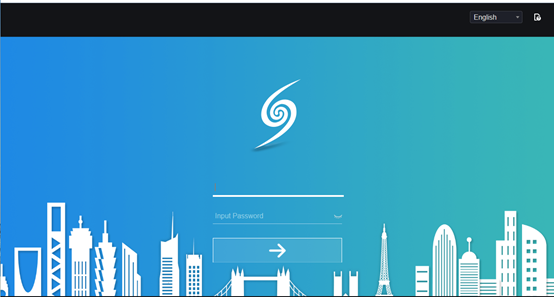
-
How to get RTSP stream from NVR with V4.x FW
2019-03-22HIT:534
Check IP and Port of NVR
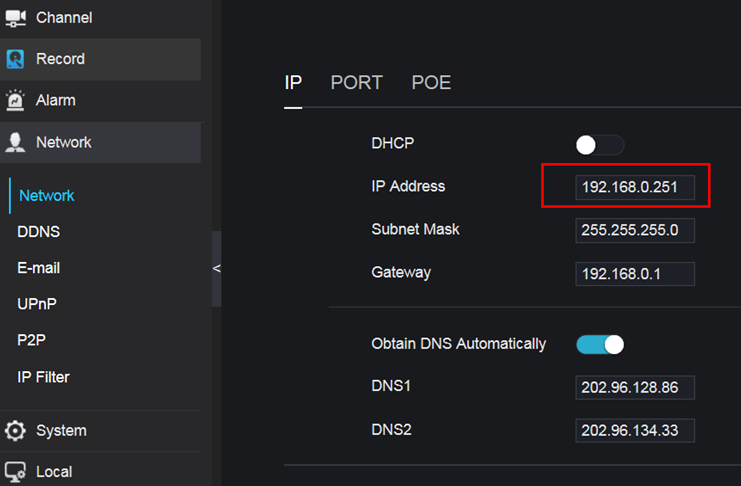
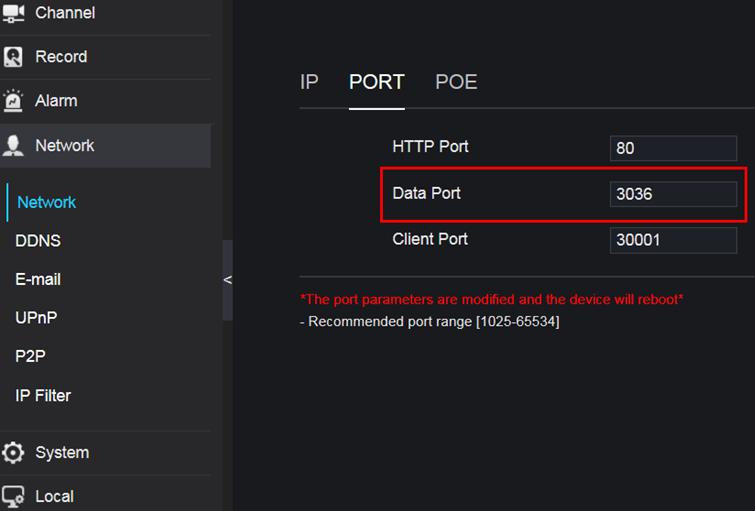
Input RTSP URL: rtsp://<IP>:<data port>/<channel ID>/<stream ID>
For example: rtsp://192.168.0.251:3036/1/2 --- means get the RTSP stream 2 from channel 1 of the NVR with IP 192.168.0.251
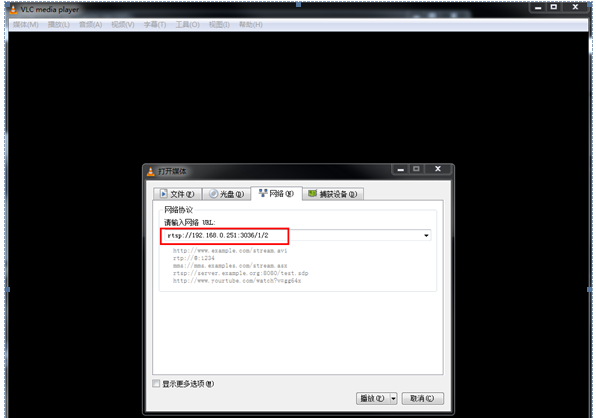
Input username and password of the NVR (not IPC)
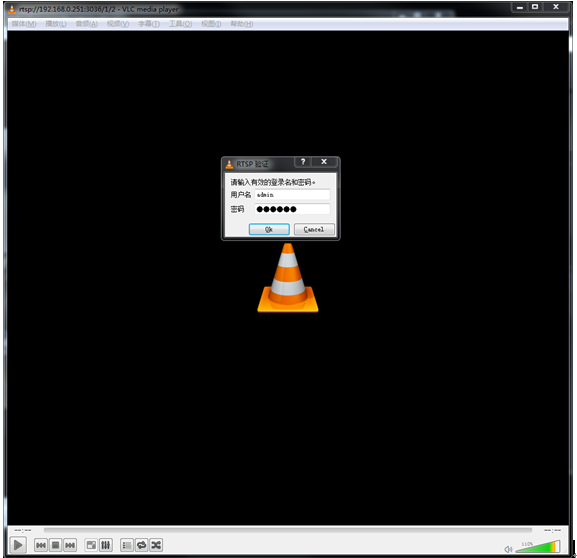

-
How to update the firmware for NVR?
2019-03-21HIT:629
1. update the kernel program for NVR2508E1-P8E
1) power off the NVR
2) copy “u-boot-SN-NVR12.bin” and “uimage-SN-NVR12” to root directory of USB disk
3) Insert the U disk into the NVR
4) power on the NVR
the update program will work automatically.
note : Don’t power off during the update process , or the NVR will be crashed unexpectedly!!!!!!
2. update the firmware for NVR2508E1-P8E
1) go to option “Maintennance ”, select the file “v4.2.0814.0000.001.0.58.0.0_20181101” from the icon “
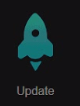 ”
”2) then the update program will be finished automatically
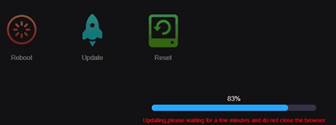

note : Don’t power off during the update process , or the NVR will be crashed unexpectedly!!!!!!
3. update the firmware for IPC
A. if the version’s name starts with “v3.5.0812”, please see A:
1)use update tool to update version with file “v3.5.0812.1004.1.0.30.0.1_20180926”
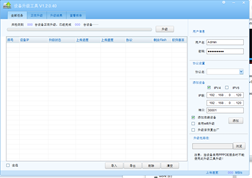
B. if the version’s name starts with “v3.5.0804”, please see B:
1) use update tool to update version with file “v3.5.0804.1004.1.1.30.3.1_20181101”
-
what to do if you forget the password?
2019-03-21HIT:810
For Pro Series NVRs, (http://www.sunellsecurity.com/products.php?id=39)
Please contact our tech supports or sales to deal with it online
For Eco Series NVRs,(http://www.sunellsecurity.com/products.php?id=40)
Please click the "forget passord" in the login interface of GUI, tell us the QR code and we can give you the temp password, then please reset your password in time.
-
2019-03-21
HIT:494
For old interface: go to Record-->Storage-->Format
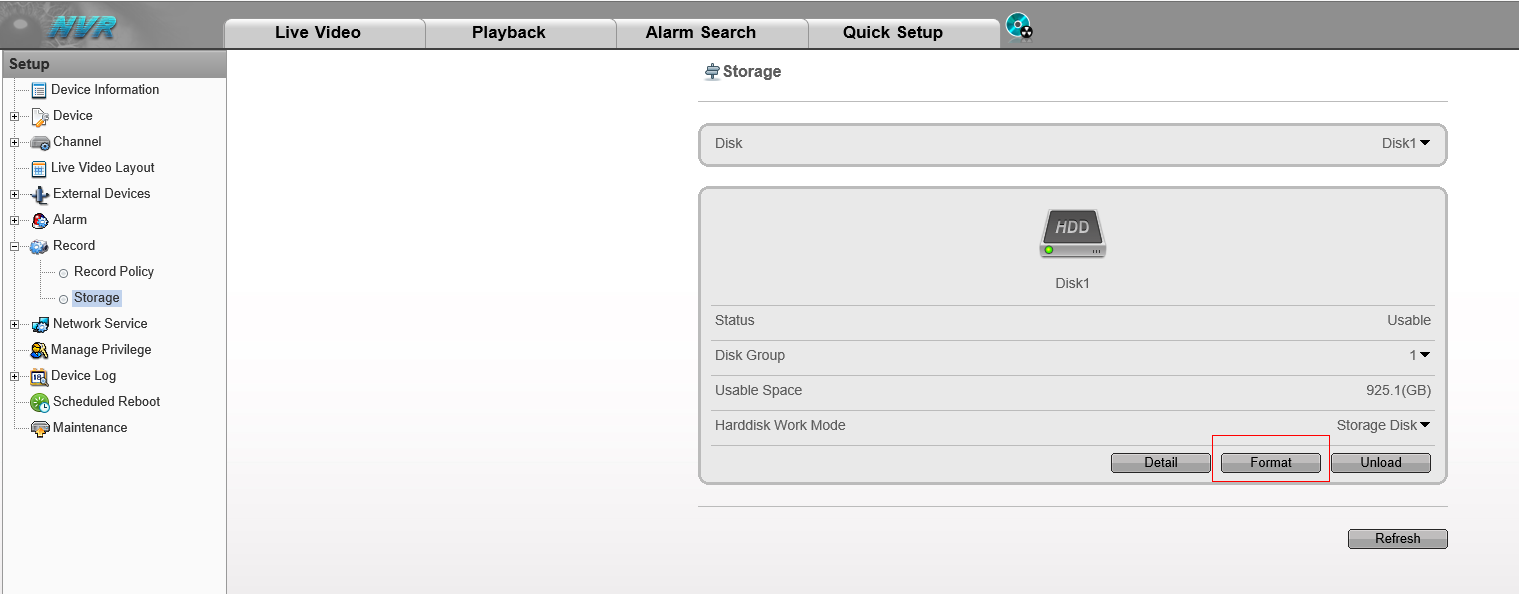
For new interface: go to Record-->Disk-->Format
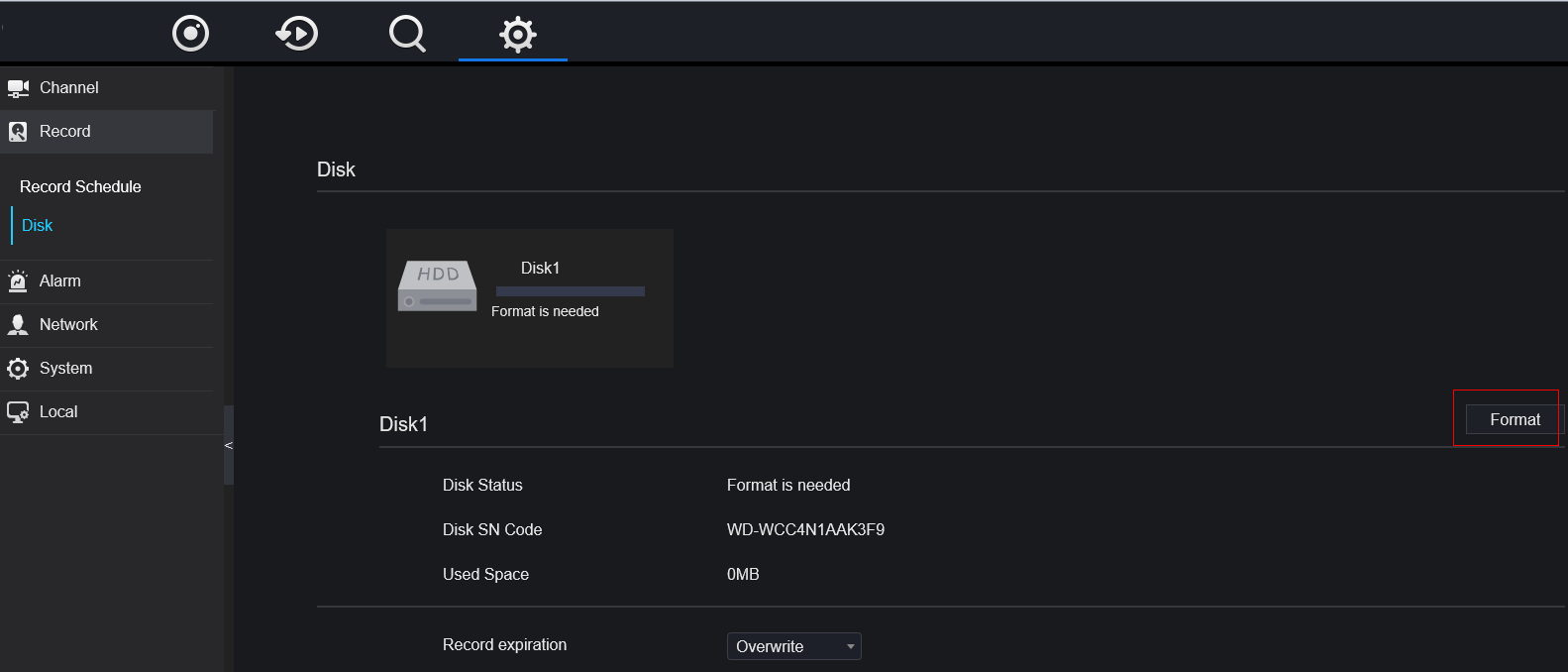
-
2019-03-21
HIT:522
Please use our VMS "Sunview" to manage multiple NVRs.
and here is the download link :
http://www.sunellsecurity.com/products.php?id=51
brief features:
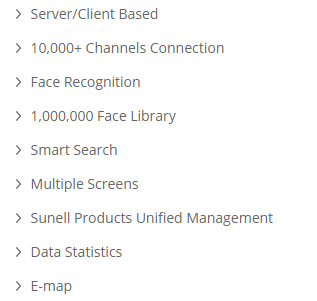
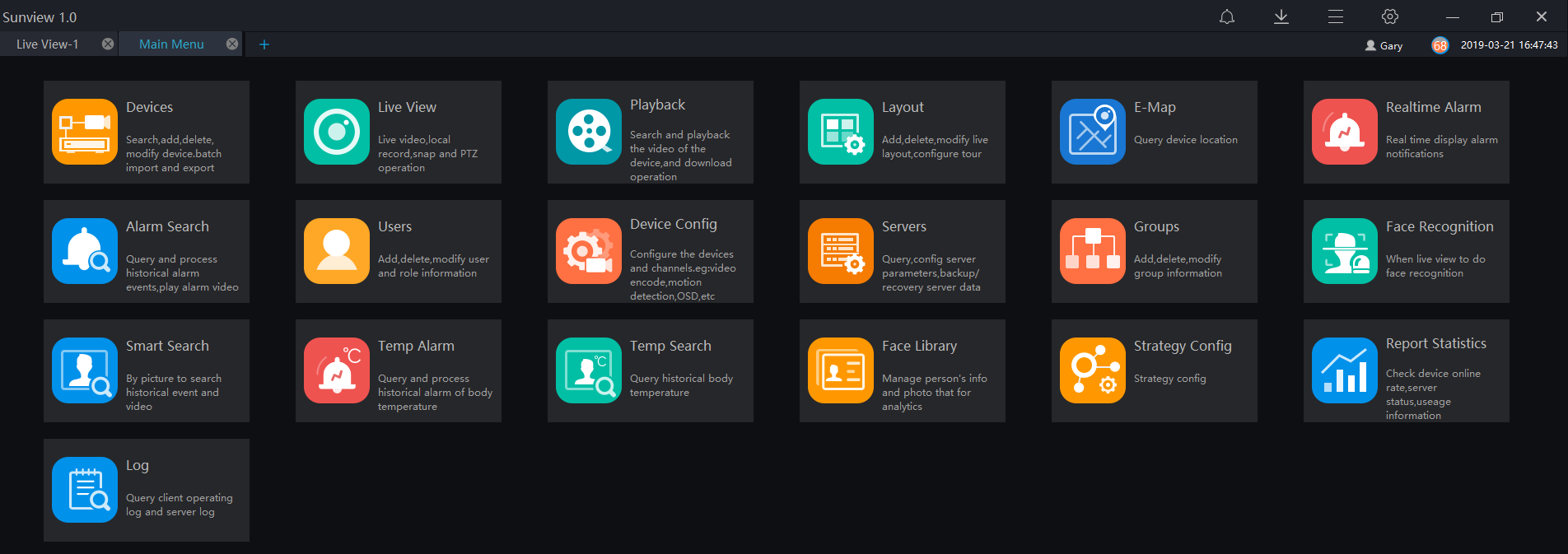
-
HIT:404
go to web interface of IP Camera firstly, and make sure if the audio is working well.
Decrease the audio-in setting.
change to use other connection cables or test other IP cameras with the same cable.
change another NVR for a test.
